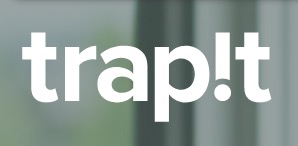
Improve Your Social Selling on LinkedIn with These 12 Tips and Tricks
With over 300,000,000 active professionals, LinkedIn is the perfect network for social selling. But are you using LinkedIn to its fullest potential?
You probably know the basics: how to post to a group, how to send and accept connection requests, how to fill out your profile… But LinkedIn is more powerful than that, especially when you uncover some of the little-known features of the platform.
To help you harness the power of LinkedIn for social selling, we’ve compiled a list of 12 tips and tricks. Read ahead and learn how to make the most of LinkedIn!
1. Add a Profile Photo
Okay, this is a pretty basic tip. But it is an important one. If you are going to use LinkedIn for prospecting, you need a picture.
Yes, LinkedIn is a professional network – not a dating site. But that does not mean that LinkedIn users do not look at profile pictures. When you look at heat maps that track where LinkedIn users gaze, you’ll see that users linger on your profile picture.
In fact, if you do post a picture, people are seven times more likely to click on your profile.
Keep in mind that your profile picture will be a square. The ideal size is between 200×200 pixels and 500×500 pixels.
2. Customize your LinkedIn URL
Do you want to look tech savvy and make your URL look more professional? Claim your own LinkedIn URL. When you sign up for LinkedIn, you are assigned a URL with a bunch of numbers.
But you can change those numbers by navigating here. On the right-hand side of the screen, you will see a link that says “Customize your public profile URL.” Click the link to get a URL that looks more like this: https://www.linkedin.com/in/markbajus
https://www.linkedin.com/in/markbajus is much easier to share than a bunch of numbers.
3. Link to Your Company’s Content in Your Profile
86% of B2B marketers are using content marketing. So, chances are good that your marketing team has an ample number of blog posts, white papers, e-books, and webinars for you to share.
Why don’t you link to those resources in your profile and gather some inbound leads for your marketing team?
For instance, let’s say that I want to add Trapit’s content curation workbook to my profile. First, I need to navigate to my profile and click the “edit” button.
Then, I have to navigate to the area where I would like to add the content curation workbook. I click on the rectangle with a plus sign.
There, I can link to the landing page.
4. Prospect Invisibly
Sometimes, you want to prospect invisibly. Perhaps you want to gather intel, and you’re not ready for your prospects to know that you’re looking at their profiles.
To browse invisibly, go to your settings. Click on your profile picture in the upper right-hand corner of the LinkedIn navigation bar. Then, pull down to “Privacy & Settings” and click “Review.”
Next, scroll down to “Select what others see when you’ve viewed their profile.” And choose “You will be totally anonymous.”
You’re in stealth mode.
5. Be Identifiable
When you are ready to connect with a prospect, follow the instructions in tip four. But change your settings to “Your name and your headline.” Then, view your prospects’ profiles.
By being identifiable and by viewing your prospects’ profiles, you subtly show your prospects that you are interested in them. If your prospects are active LinkedIn users, they will check to see who has viewed their profile and may connect with those people.
Which brings me to my next tip…
6. Check to See Who Has Viewed Your Profile
You never know where you might find your next business opportunity. It could be someone who was perusing your profile.
To check to see who has viewed your profile, click “Profile” in the top navigation bar and pull down to “Who’s Viewed Your Profile.”
You may find a treasure trove of names for prospecting. And in some cases, a profile view might be the “in” you’ve been waiting for.
Have you been trying to reach someone at Company XYZ? Oh, look at that! Someone from Company XYZ just looked at your profile!
For some tips on connecting with prospects, download our templates for breaking the ice on social media.
7. Save Your Prospecting Searches
Next to the main search bar, you’ll find a link to LinkedIn’s advanced search options. Click on it.
You will be taken to another page, where you can run people searches based on location, current companies, industry, school, etc. If you have LinkedIn premium, you can search based on seniority, company size, job function, years of experience, etc.
So, let’s say that I want to find CMOs in the Boston Area. I’d first type in “Boston” into the location section.
Next, I’d use my LinkedIn premium search options to find the CMOs.
To save my list of CMOs in the Boston Area, I navigate over to the upper right-hand corner of the search window.
Click on “Save Search” and fill out this form:
8. Ask for Warm Introductions
84% of B2B decision makers begin their buying process with a referral (Edelman Trust Barometer). LinkedIn makes referrals simple for salespeople. First, you choose a prospect. Next, you see how you are connected to that person. Finally, you ask a mutual connection for a referral.
So, let’s say that I wanted to target Trapit’s Tommy Ziemer, Trapit’s VP of Operations. First, I need to find him on LinkedIn.
Once I have located him, I look to see how I’m connected to Tommy on LinkedIn.
Next, I have to determine who will be the best referrer. Preferably, I want someone who knows me well and who has some sway. Of my options above, I’d probably choose Henry Nothhaft, the Co-Founder and Head of Products at Trapit.
Once I have chosen my referrer, I click on the upside down triangle to the right of the “Connect” button and pull down to “Get Introduced.”
Finally, I send Hank a message and ask for a referral. For sample messages, download our templates for breaking the ice on social media.
9. Join Groups to Send InMail to Prospects
But what happens if you don’t have an easy “in” with a prospect?
Don’t worry. You can still send the prospect a message – even if you do not have LinkedIn Premium. To do so, you will want to join a common group because LinkedIn allows group members to message one another.
Once you have found and joined a common group, navigate to the “Members” section of the group.
Next, find the member you want to connect with, and click “Send message.”
10. Set Reminders for Yourself
Once you have connected with someone, you will see a “Relationship” menu bar in their profile.
There, you will be able to add relationship notes – how you met, reminder notices, and other important ways to give context to your contacts.
Personally, I like the “reminder” notices. With them, you can set a reminder to follow-up with a prospect. If you choose the recurring option, you can program a reminder to call an individual every week, every month, every three months, every sixth months, or every year.
11. Share Educational Content with Your Network
Buyers are more willing to engage with you if you position yourself as a go-to resource of information. 92% of buyers engage with a professional on LinkedIn if the professional is a known thought leader.
To be a thought leader, you need to be helpful, and you need to stay on top of the latest industry news. We here at Trapit can help you find and share relevant, smart content that engages your audience.
To find out more about how Trapit works, click here.
12. Use @Mentions
In 2013, LinkedIn added @Mentions, which allow you to tag other companies and professionals in your posts. In other words, if you know how to use @Mentions on Twitter or Facebook, you can easily figure out LinkedIn’s @Mentions.
If you want another LinkedIn user or company to know that you are talking about them, include the “@” sign, immediately followed by the name of the user or company. The user or company will be alerted that you are talking about them.
This is a great way to engage with prospects after you’ve connected with them. Read something that your prospect wrote? Post the article and say, “Everyone needs to check out this great blog by @ProspectNameHere.”
Read something that your prospect would like to read? Post the article and ask, “I saw this article and thought of you, @ProspectNameHere. What are your thoughts?”
What did I miss?
There you have it: 12 tips and tricks for taking your LinkedIn social selling to the next level. I hope that they helped you.
Do you have any LinkedIn tips that you’d like to share? Share them in the comments section below. I’d love to read them and improve my LinkedIn knowledge, as well!
-Mark
Want more great tips about social media, social selling, and content marketing?
Subscribe to the Trapit blog, and we will send them to your inbox!
LinkedIn image via Nan Palmero on Flickr