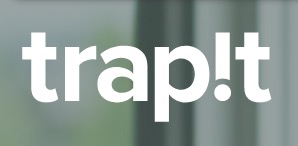
4 Ways Sales Reps Should Use Twitter’s Advanced Search
Every minute, Twitter users send 347,222 tweets. That’s roughly 500,000,000 tweets every day! And the best part: You can search every single one of those tweets.
Twitter is a gold mine for sellers. Yet, many sales reps overlook Twitter as they go about their daily routine. Big mistake. In this post, I’ll show you how to use Twitter’s advanced search features to extract the information you need to win more deals. Let’s get started!
Getting to Know Twitter’s Advanced Search
Twitter has two search tools on its web-based application. There’s the search option in the navigation bar at the top of the page, which looks like this:
And then there’s the advanced search feature, which gives you more options for searching tweets and its users. You can find it here: http://www.twitter.com/search-advanced
On the advanced search page, you’ll find a variety of search fields, which are fairly straightforward. But if you’d like more explanation, you can find Twitter’s short guide here.
One last thing: Twitter has special operators that you can use. Some of them might be familiar to you, especially if you’ve used a search engine or library catalog before. But there are some operators that are unique to Twitter – like the sentiment operators: 🙂 and 🙁
Use Case #1: Finding Prospects
Combining search terms is one of the best ways to locate prospects on social media.
Searching for Unknown Prospects
Let’s say that you’re looking for marketers in the San Francisco Bay Area. You could use a combination of the “All of these words” and “Location” fields. (And if you only want the happy marketers, you can select the smiley face from the “Other” category.)
When you put it all together, your search might look something like this:
Searching for Known Prospects by Name
The previous example can help you find prospects you don’t know exist. In this example, let’s find prospects who are known to you. Perhaps they were an inbound lead, and you have their name in your CRM. You can find them using the “This exact phrase” feature.
For example, let’s say that you’re trying to find Trapit’s CEO, Henry Nothhaft. Your search might look like this:
Use Case #2: Gathering Competitive Intel
Since Twitter is more relaxed, your competitors and prospects sometimes show their cards. Sometimes, you can determine whom your competitors are targeting. Other times, you can find disgruntled current customers. Here’s a quick explanation of how you can gather competitive intelligence.
Who Is Your Competition Targeting?
Let’s say that you are a territory sales rep. You’ve taken the time to research your competitor’s sales team, and you know which sales rep has your territory. It’s time to check out your competition’s conversations.
First, you’ll want to find your competitor’s sales rep on Twitter. Once you know the sales rep’s Twitter handle, use the “From these accounts” option to see the tweets that your competition has been sending.
As you read through your competition’s tweets, look at the Twitter handles mentioned in those tweets. Those Twitter handles might give you an idea of which accounts your competition is targeting (and which accounts you might want to steal away from your competitor).
Are Your Competition’s Customers Upset?
Many people take to Twitter to air their grievances. It might be helpful to keep tabs on negative tweets about your competition. That way, you can swoop in and steal your competition’s business. Use the “Mentioning these accounts” and the frowny face in the “Other” section to find those tweets.
Use Case #3: Understand Your Industry and Vertical
For sales reps to be effective, they need to understand their customers’ businesses – where they are today and where they will be in the future. That requires sales professionals to be students of their industries and verticals.
With Twitter, that’s pretty easy. All day, every day, people are chatting about different topics on Twitter, including your industry and your customers’ verticals. To stay abreast of the latest trends and discussions, sales reps can use Twitter.
Hashtags are the most obvious place to start. For example, if you or your customers are into artificial intelligence, you may want to look at the #AI hashtag so that you understand the relevant conversations.
Alternatively, you could use the exact phrase field by searching for the phrase “artificial intelligence.”
Use Case #4: Save Your Searches
If you think you’ll execute a Twitter search on a regular basis, you should save your search criteria. Twitter lets you save up to 25 searches per account.
To save a search, click on “More Options” on your search results page. Then, pull down to “Save this search.”
Give It a Try
You’re now more familiar with Twitter’s search options. It’s time to give it a whirl on your own.
If you’d like more social selling tips, you should check out our ebook The Definitive Cheat Sheet for Social Sellers.